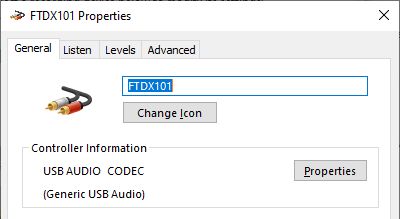As I slowly change from older generation radios to newer ones, many of them come with a USB interface for Rig Control as well as modulation In and Out. The trouble is that the vendors don’t do a good job of identifying which audio device is which (Kudos to FlexRadio which does, by the way — thumbs down to Icom, Kenwood, and Yaesu who do not).
For example,
- K3s Modulation Output “Speakers USB Audio CODEC”
- K3s Modulation Input “Microphone USB Audio CODEC”
- FTDX101MP Modulation Output “LINE USB AUDIO CODEC”
- FTDX101MP Modulation Input “Microphone USB AUDIO CODEC”
Those names are not very descriptive and leads to confusion when picking an audio device for WSJT-X, FLDIGI, etc. You CAN rename the devices, after they are installed, using the Windows 10 Control Panel/Hardware and Sound/Sound. For the Modulation Output, pick the “Recording” tab. For Modulation Input, pick the “Playback” tab.
As an example, suppose I want to rename the “LINE USB AUDIO CODEC” on my FTDX-101MP to identify itself as “FTDX USB AUDIO CODEC”, I chose the Recording Tab (it is the radio Modulation Output, so that feeds the Windows 10 “Recording” inputs), the scroll down until I find the “LINE USB AUDIO CODEC”. Highlight that device, then click Properties, then overwrite the “LINE” name and change it to FDTX101, and press OK. (Pick a new Icon if you like).